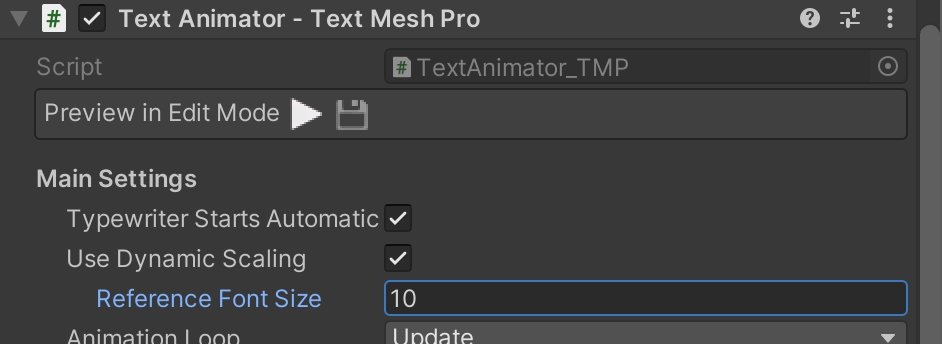Animator Settings
The "Animator Settings" (whether local or global) contain many options about how effects are applied and presented.

They should be self explanatory (and we're more adding tooltips from the next versions as well!), but here are some extra details about some options:
Default Effects Mode
If you have set up at least one "Default Tag" element in any of the arrays below, the "Default Effects Mode" lets you decide how these tags are applied to letter.
Fallback: these tags will be applied if there are no other effects/tag already affecting that letter
Constant: these tags will be applied to all text (if there are other effects, they will be stacked on top)
Time Scale
You can change effects TimeScale mode in the “TextAnimator” component inspector.
Scaled: effects will slow down / pause based on the game Time.timeScale (Unity Reference)
Unscaled: effects will update even if the game is paused (Time.timeScale = 0), using an unscaled/independent time instead.
If the game timescale is negative TextAnimator will act like it’s paused, but it will automatically resume once it’s greater than zero.
Dynamic Scaling
Text Animator achieves uniform effects result on different screen resolutions by default, and it is recommended that you keep this feature enabled.
Reference Font Size: represents the size where objects behave as expected. As a reference, you can pick the font size in your unity editor while you’re testing things.