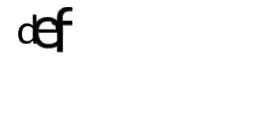How to add effects
Learn how to add effects to your text.
You can add effects to your texts in the following ways:
Set effects to specific parts of the text
You can add effects to specific parts of your text by using rich text tags.
The effects tag will look like this:
Persistent:
<tagID>to open,</tagID>to closeAppearances:
{tagID}to open,{/tagID}to closeDisappearances:
{#tagID}to open,{/#tagID}to close (basically an appearance tag with a#before it, to simply remind you that disappearances are appearances in reverse).
Extra notes about Rich Text formatting
By using TextAnimator for Unity:
You can stack multiple effects together (e.g. “
<shake><size>”). (also have a look at Styles)You can close all currently opened effects with a single ‘
/’ character, like:”
</>” for Persistent Effects”
{/}” for Appearance Effects”
{/#}” for Disappearance Effects.
There is no need to close tags if you’re at the end of the text, since Text Animator starts applying effect from the moment you open a tag. (e.g. "
<shake>hello" will result in hello already animating).
Set default effects to the entire text
You can decide which effect(s) will be applied to all letters by default, without having to write effects tags inside your texts thanks to Animator Settings.
AnimatedLabel's settings are handled via different scriptable objects (in this case, the one highlighted in the image below). Read more here on how to create one.
If you didn't set one, the one in the Global Settings will be used!

For Text Mesh Pro, settings can be "local" (bound to the component), or "shared" (between other Text Animator instances).
To modify local settings, simply head over to the "TextAnimator - Text Mesh Pro" component inspector and tweak their values.
To modify shared settings, assign the relative ScriptableObject instance. Read more here.
Inside the settings:
Visit the “Default Tags” section
Expand the effect’s category you want to edit
Add any effect tag you want to include, for example:

You can also change the "Default Tags Mode" to "Constant" if you want effects to be applied all the time, on top of everything.
You can add Modifiers to each array element, like "shake a=5", read more here: Modifiers