Modifiers
Modifiers let you change the characteristics of your effects individually, without having to create new tags or scriptables for every variation.
“I was <wiggle>strong</wiggle>… but now I’m<wiggle a*3> three times stronger</wiggle>!!!”
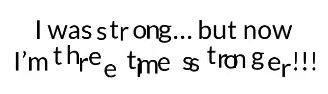
Values
To modify effect values (like an amplitude or speed), write their information inside the effect tag itself.
Multiply
Pattern: <effectId parameter*value>
The * symbol tells the code to multiply a float parameter by that value. This way you can easily know how much stronger/weaker a modified effect will result compared to the base one (for this reason, a modifier of “1” will return the same result of a base value).
Set
Pattern: <effectId parameter=value>
The = symbol tells the code to set a parameter value directly. Especially useful when you need a precise movement/result in your text region, or if you are setting strings.
Example: writing "<wave a=5>" is the same as going in the inspector and setting the wave amplitude to 5! (with the benefit, of course, that "<wave a=5>" modifier uses that value only inside the text region you have set up, and will restore to default once you close the tag.)
Keywords
Some effects settings can also be modified via a single word, without having to write any value next to it.
Pattern: <effectId keyword>
Example: playing an effect just once using Playbacks, writing <wave once>
Tips and Best Practices
You can use multiple modifiers on the same effect tag!
From the inspector, set up your effects as their "default state" / neutral tone. This way it will become easier to modify parameters when you write dialogues, without having to remember precise values for each. Once you have set up a neutral "shake", it will become easier when writing to know that "<shake a=2>" will make it as twice as stronger (e.g. useful to make someone angry!)
Additionally:
👍 You can use modifiers when declaring “default/fallback” effects as well (simply write them in the Inspector directly).
❗ Be sure to remove spaces between the modifierID, the ‘=’ symbol and its value
❌ Wrong:
<wiggle f = 3>✅ Correct:
<wiggle f=3>
⚠️ If you write identical attributes in the same rich text tag, only the last one will take effect.
Writing "<wiggle
a=2a=5>" is the same as writing "<wigglea=5>", since the first 'a' parameter will be discarded / overwritten by the second.
